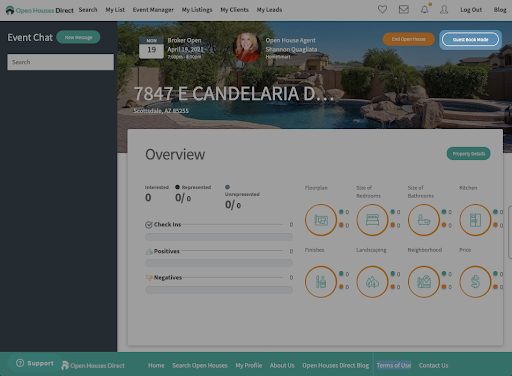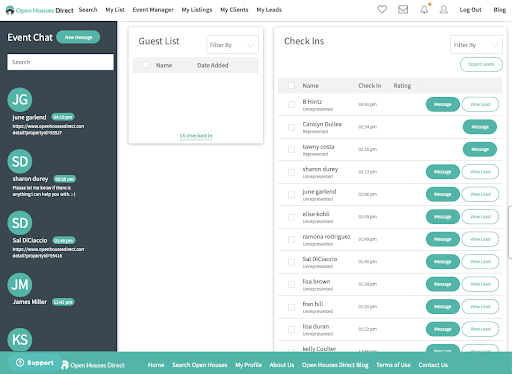Frequently Asked Questions
All of our FAQs can be found here.
We're constantly updating so be sure to 📕 bookmark this page.
If you're looking for a step-by-step walk-through, then you might find this Quick Start Guide helpful.
If you have a question that isn't covered or need help for any reason, just email us at [email protected].
How Do I Add A Listing?
Log in on the website & go to the "My Listings" tab and click on "Add a Listing."
If you are holding your own listing open and the listing is already active in the MLS, then the details will automatically show up under “My Listings.”
Be sure to select the city, state, and zip from drop-down auto-populated menus otherwise the listing will not save.
Sharing Your Open House Event
- Go to your Event Summary and click on the three dots to the right.
- Then click on Property Detail and go to Property View
- Click on the white box with the arrow in the upper right-hand corner.
- Go down to Get Sharable Link and then paste that link anywhere you would like to share your branded open house landing page.
If you do not use the share URL, the post will still work but the Open Houses Direct logo will be used as the thumbnail image instead of the house you're marketing.
Using The QR Code Sign For Guest Check-in
On the day of your Open House Event, put up your QR Check-in sign in front of the house, and print at least 2 of 8 1/2 x 11 signs that you can display throughout the open house.
Also, hang your sign rider on the sign as many days prior to the open house as possible to capture drive-by traffic as well.
Using The Guest Book
On the day of the Open House Event, you can go to the Event Summary tab on either your mobile app, iPad, or laptop.
Here you will see the Summary of the event as well as an option to open “Guest Book Mode.”
How To Access Your Leads
Question:
Where can I access my leads once they have checked in at my Open House whether it was via the Guest Book or QR code?
Answer:
Navigate to the My Leads tab.
In order to be checked in, your guest must download the app and create an account. You can assist with this manually via the Guest Book Screen, or with the QR Code Check-in Process. Either method will enter the lead into your "My Leads" tab immediately.
Accessing the Instant Messaging System
Guests who download and create an account have full access to the messaging feature.
You can click on their name in the guest list or in the My Leads tab and instantly message them via the mobile app/website.
If you have a question that isn't covered or need help for any reason, just email us at [email protected]